BIKVEY PAKISTAN SELLERS
- Home
- Articles
As a vendor on Bikvey's e-commerce platform, offering Quantity Discounts can help boost your sales by encouraging bulk purchases. This professional guide will walk you through the entire process of setting up tiered pricing discounts for your products.
Open your browser and go to www.bikvey.pk.
Click on "Seller Center" (for Vendor Panel access).
Enter your registered seller email and password.
Click "Log In" to access your Vendor Dashboard.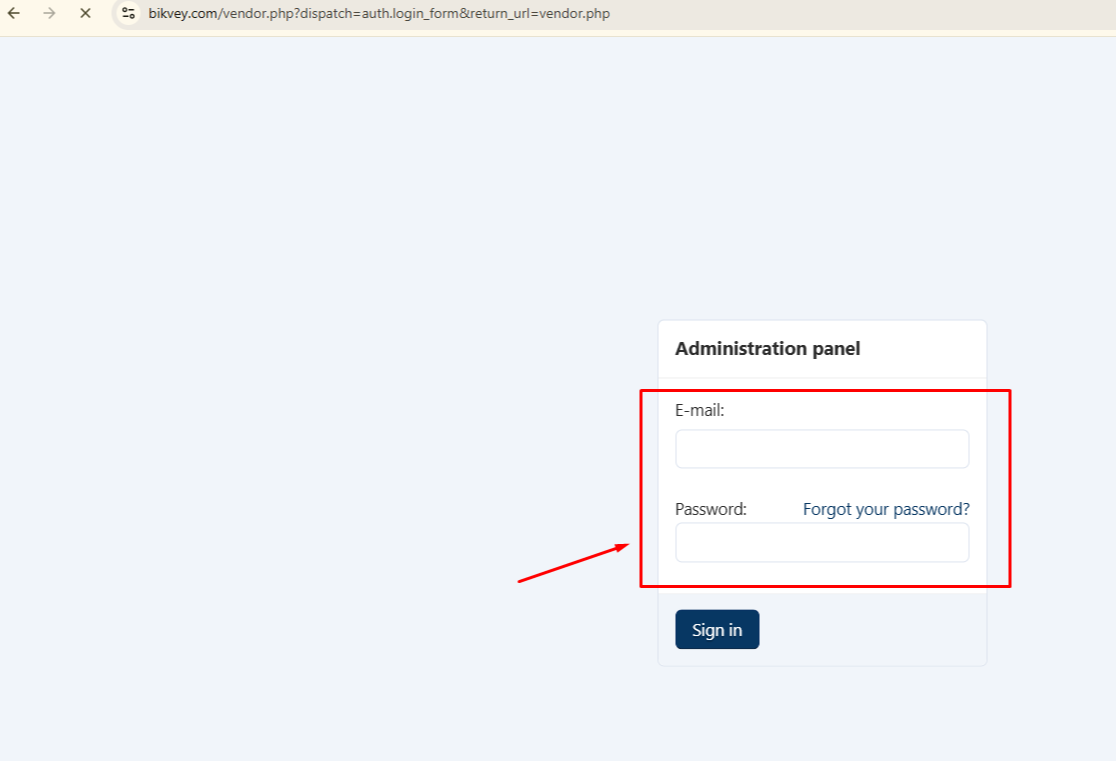
From the Dashboard, go to "Products" in the left-side menu.
Click on "Products" again to view your product list.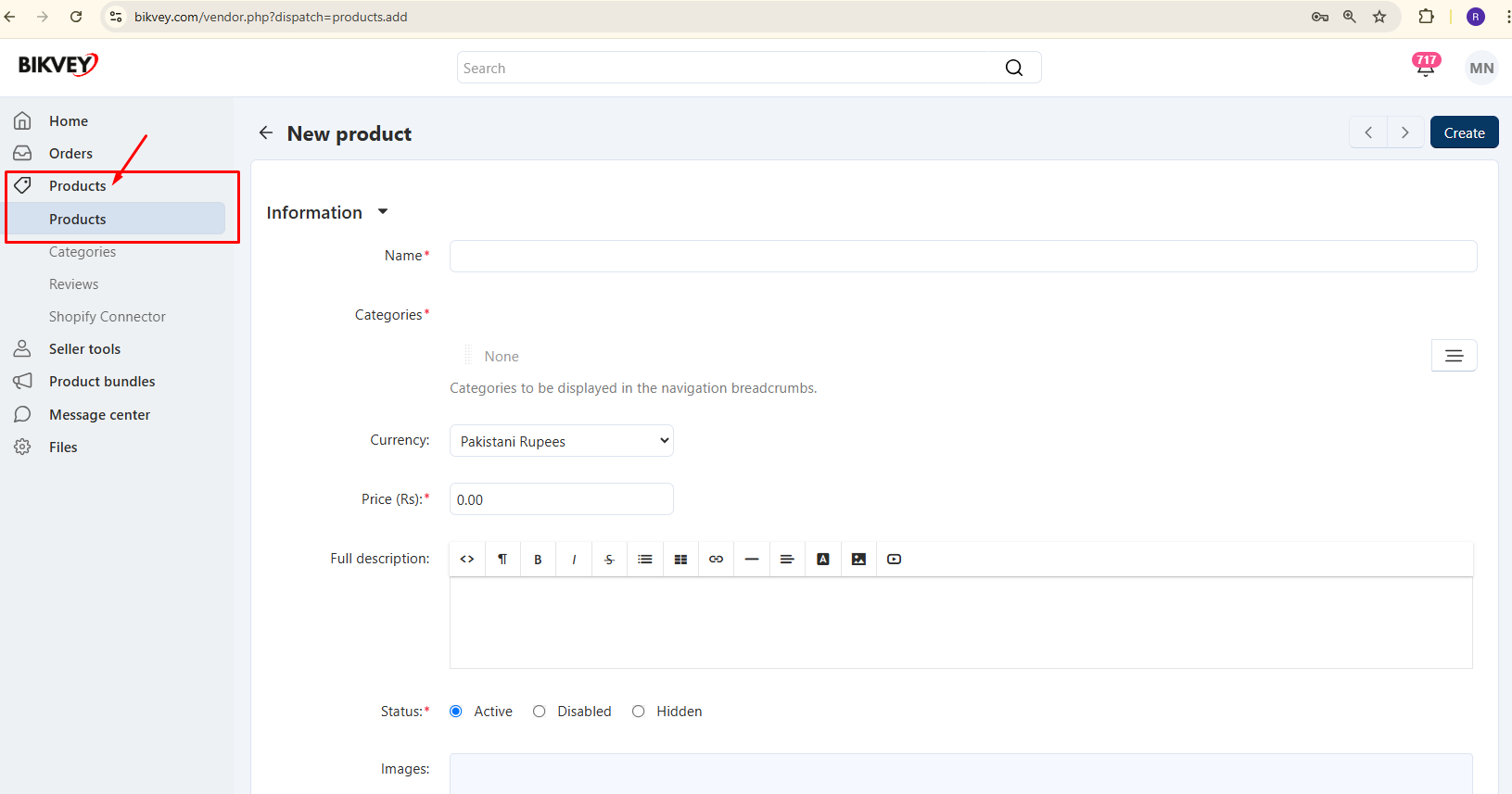
Select "Add Product" (for a new product) or choose an existing product to edit.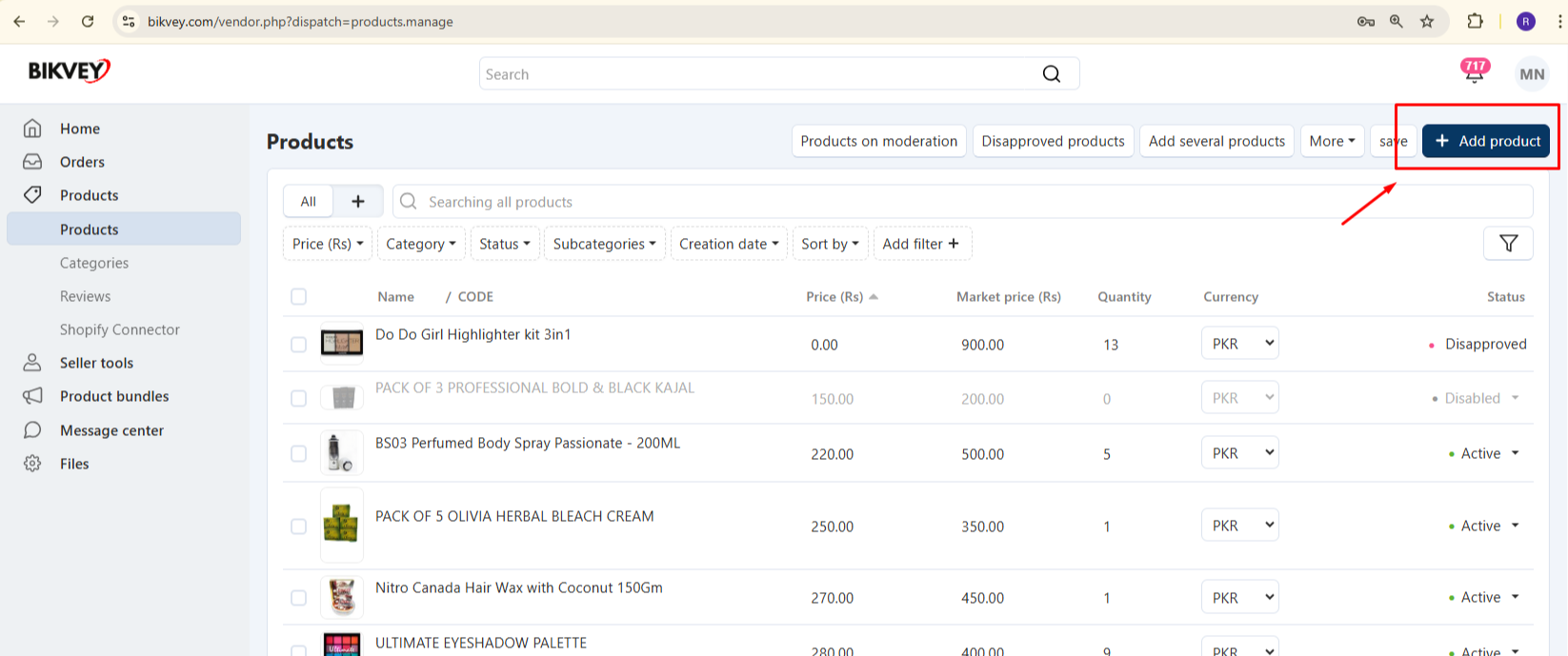
Fill in all required product information, including:
Product Title (Name of the item)
Price (Original selling price)
Description (Detailed product info)
SKU Code (Unique product identifier)
Market Price (MRP for comparison)
Stock Details (Available quantity)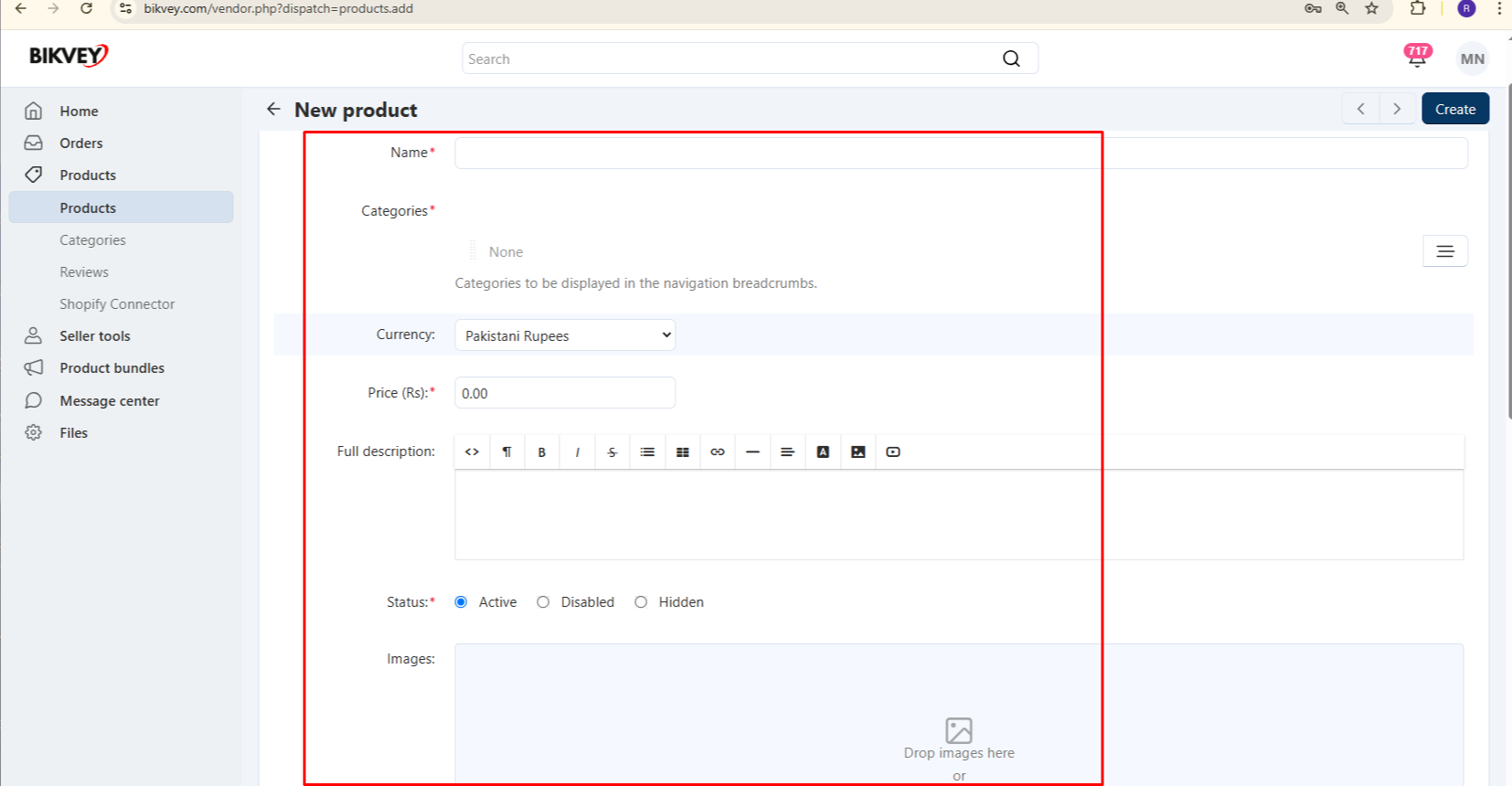
After entering basic details, scroll to the "Quantity Discounts" section.
Click on "Add Discount Tier" or "Quantity Discount Form".
In the "Quantity" column, enter the minimum purchase quantity for each discount tier (e.g., 5, 10, 25, 50, 100).
In the "Discount Value" column, enter:
Percentage Discount (e.g., 5%, 10%, 15%)
OR Flat Discount (e.g., Rs. 50 off, Rs. 100 off)
Select "Absolute" if the discount is a fixed amount (not percentage-based).
| Quantity | Discount Value | Type |
|---|---|---|
| 5+ | 5% | Percentage |
| 10+ | 10% | Percentage |
| 25+ | Rs. 50 off | Absolute |
| 50+ | 15% | Percentage |
| 100+ | Rs. 200 off | Absolute |
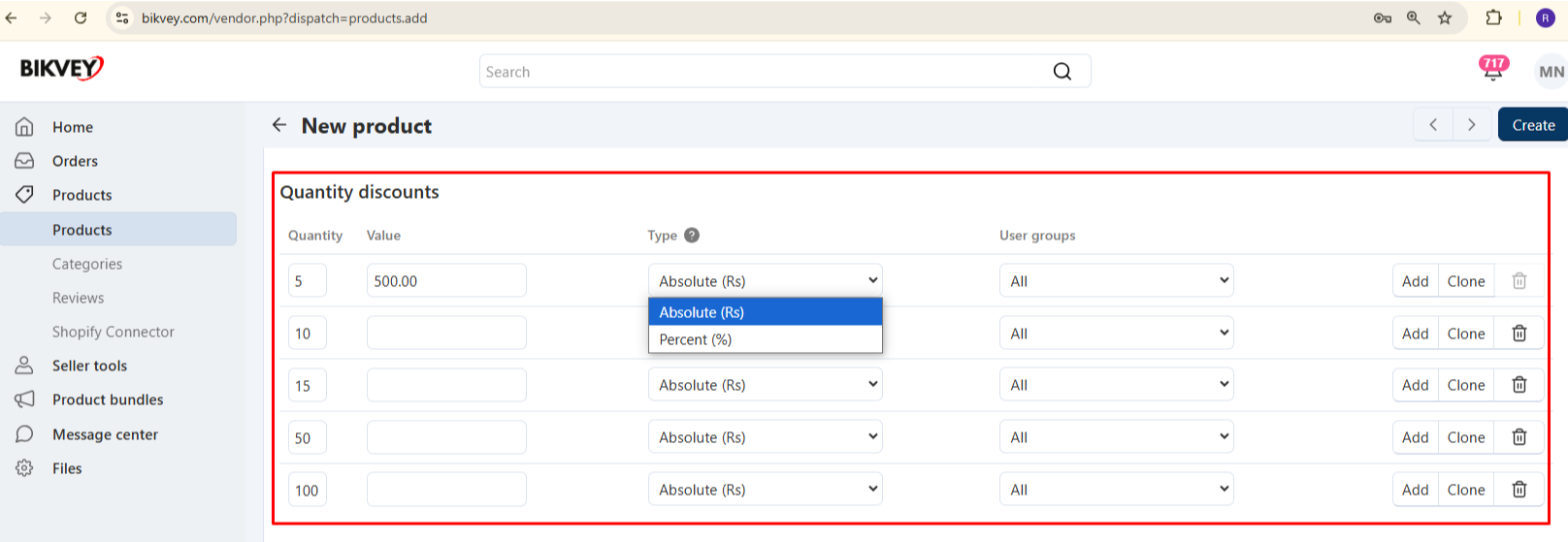
After setting discounts, proceed to "Weight & Dimensions" (if applicable).
Enter item packaging details (weight, dimensions for shipping).
Click "Save" or "Create Product" to publish.
✅ Attractive but Profitable: Ensure discounts still maintain profit margins.
✅ Clear Communication: Mention bulk discounts in the product description.
✅ Test Different Tiers: Adjust quantities based on customer buying behavior.
❌ Discounts Not Applying? → Check if tiers are correctly configured.
❌ Need Bulk Editing? → Use Bulk Product Update (if available).
📞 Bikvey Seller Support:
Email: support@bikvey.com
Setting up quantity discounts on Bikvey is a powerful way to increase sales volume and customer retention. By following this guide, you can easily configure tiered pricing and maximize your store’s profitability.
🚀 Start offering bulk discounts today and watch your sales grow!
Was this page helpful?
Thank you for your feedback!
Please Login First
Comments (00)