BIKVEY PAKISTAN SELLERS
- Home
- Articles
After your seller account KYC approval, follow these steps to add your bank account for secure and seamless transactions:
Log in to Your Vendor Panel
Access the Bikvey seller dashboard using your credentials.
Navigate to Seller Tools
From the dashboard, locate and click on "Seller Tools" in the navigation menu.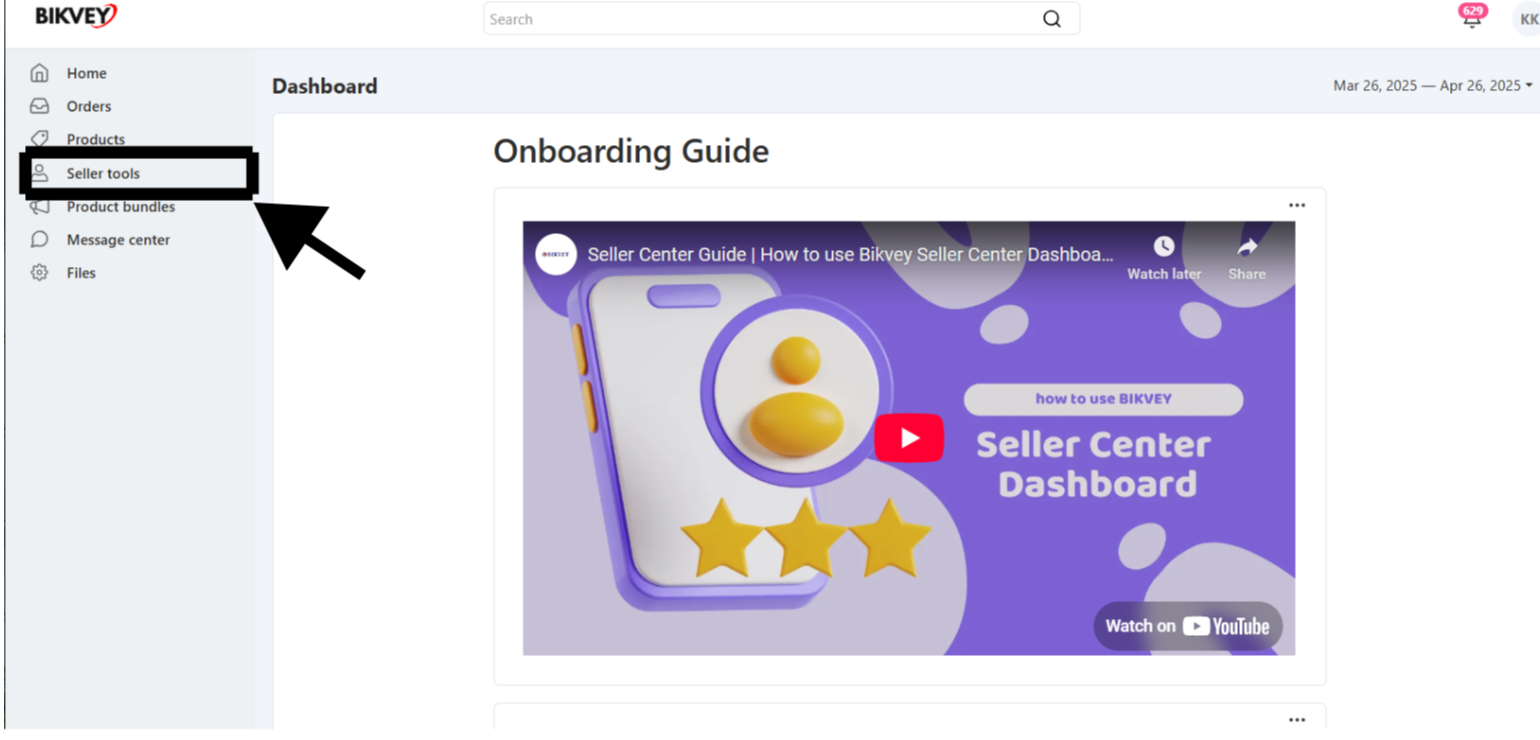
Select "Vendor’s Bank"
Under Seller Tools, find and click on "Vendor’s Bank" to proceed.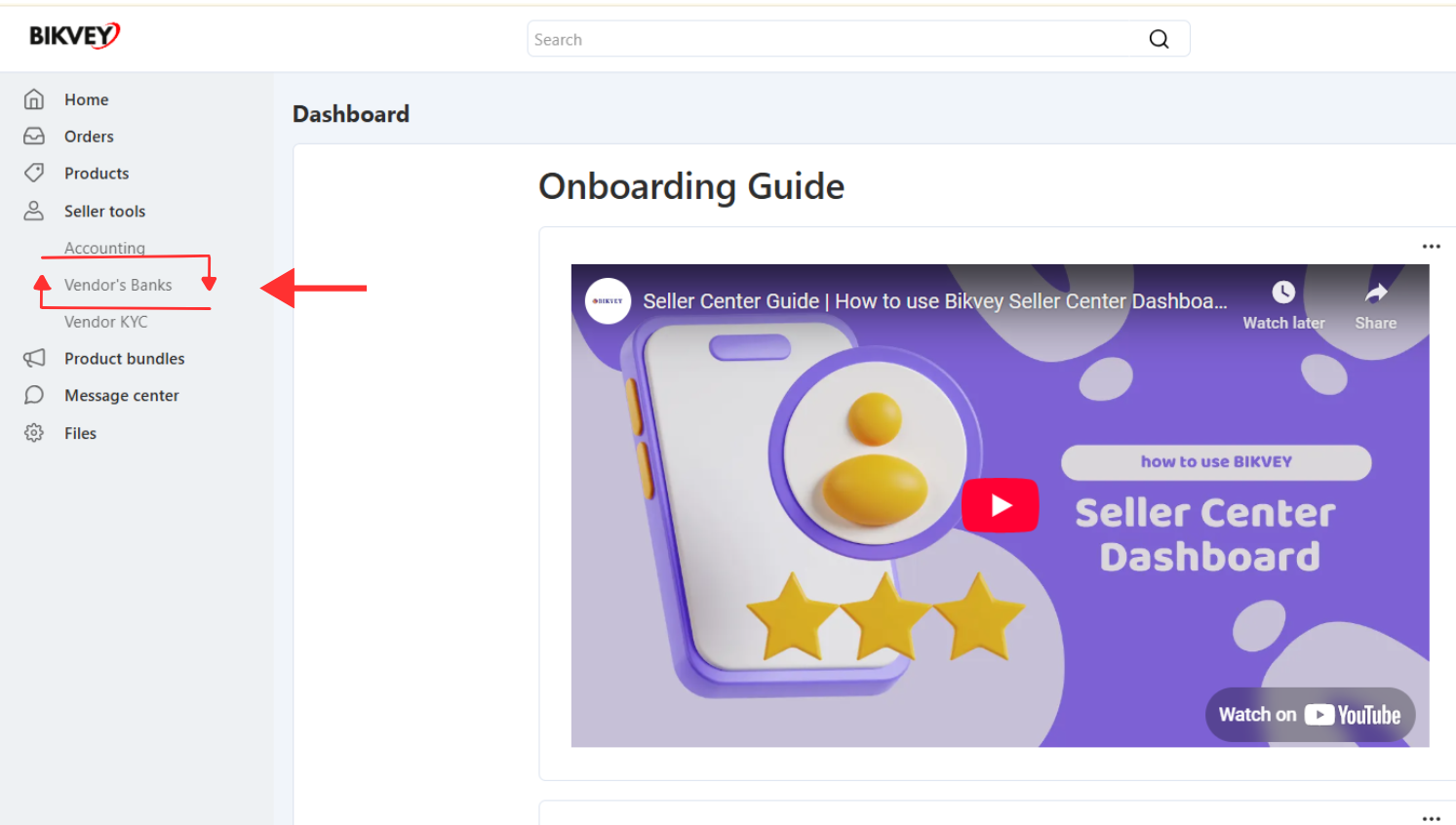
Click on "Add Bank"
You will see an option to "Add Bank"—click on it to enter your bank details.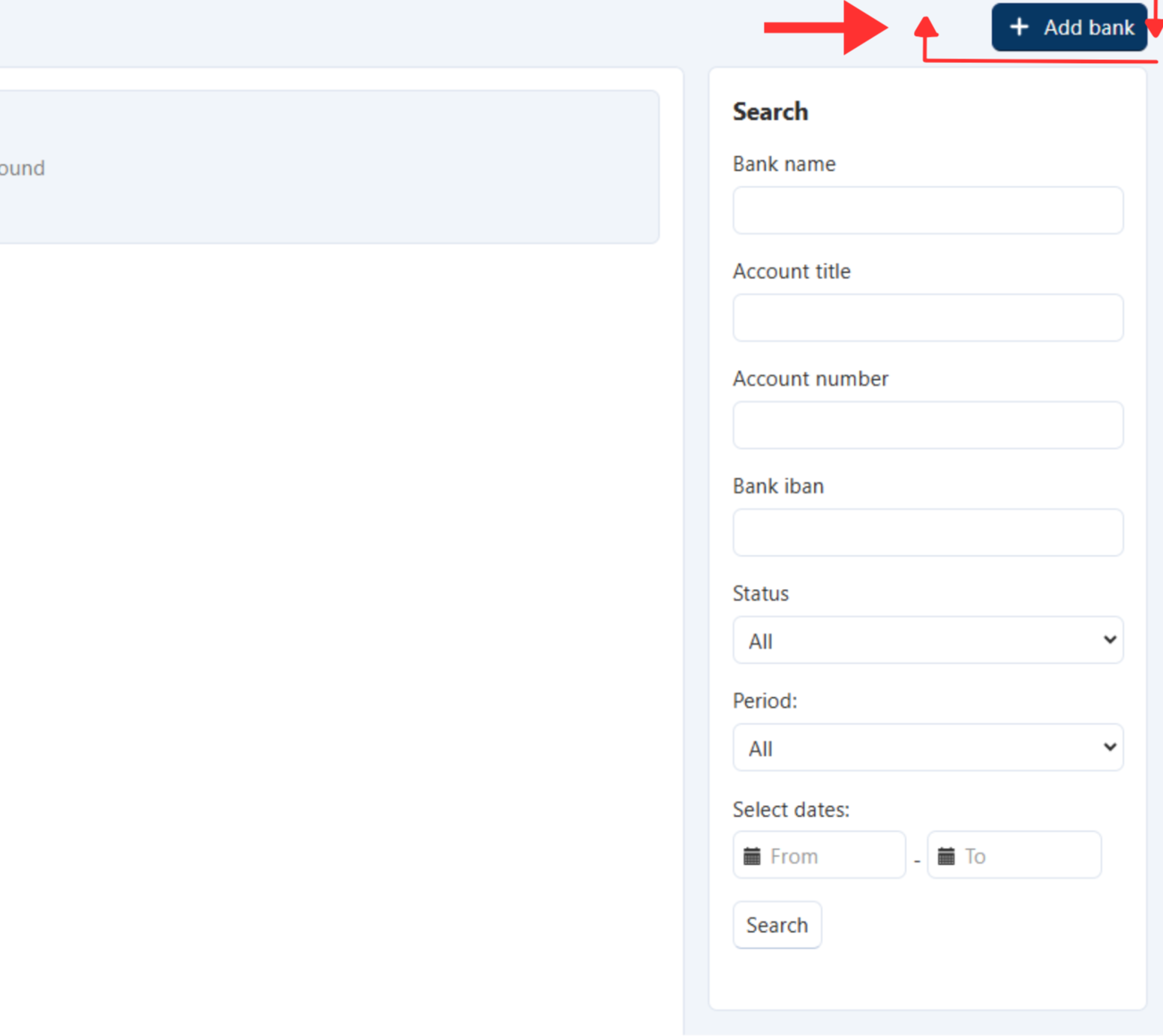
Enter Bank Details
Fill in the required bank information accurately, including:
Bank Name
Account Title Name (must match KYC documents)
Account Number
IBAN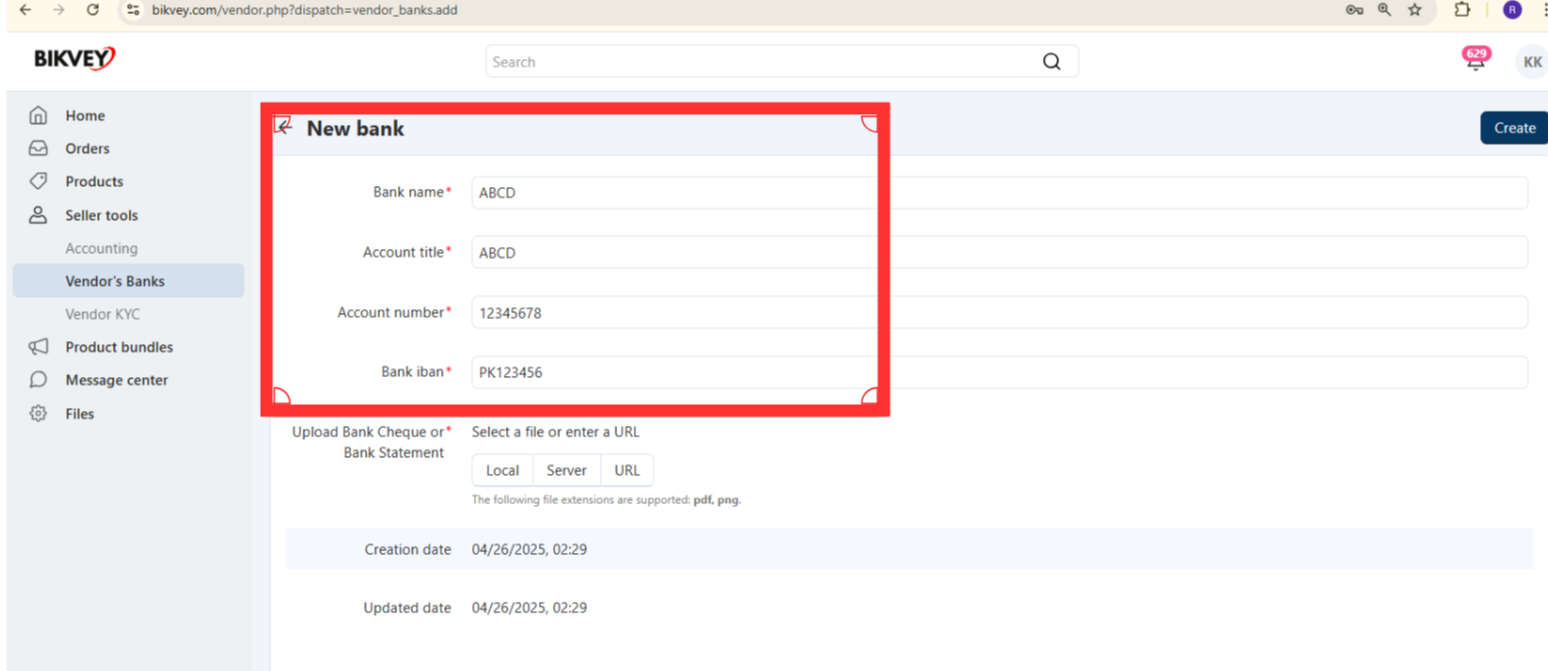
Upload Supporting Documents
Attach a clear scanned copy of one of the following:
Cheque/Bank Ac (with your name pre-printed)
Bank Statement (showing account details)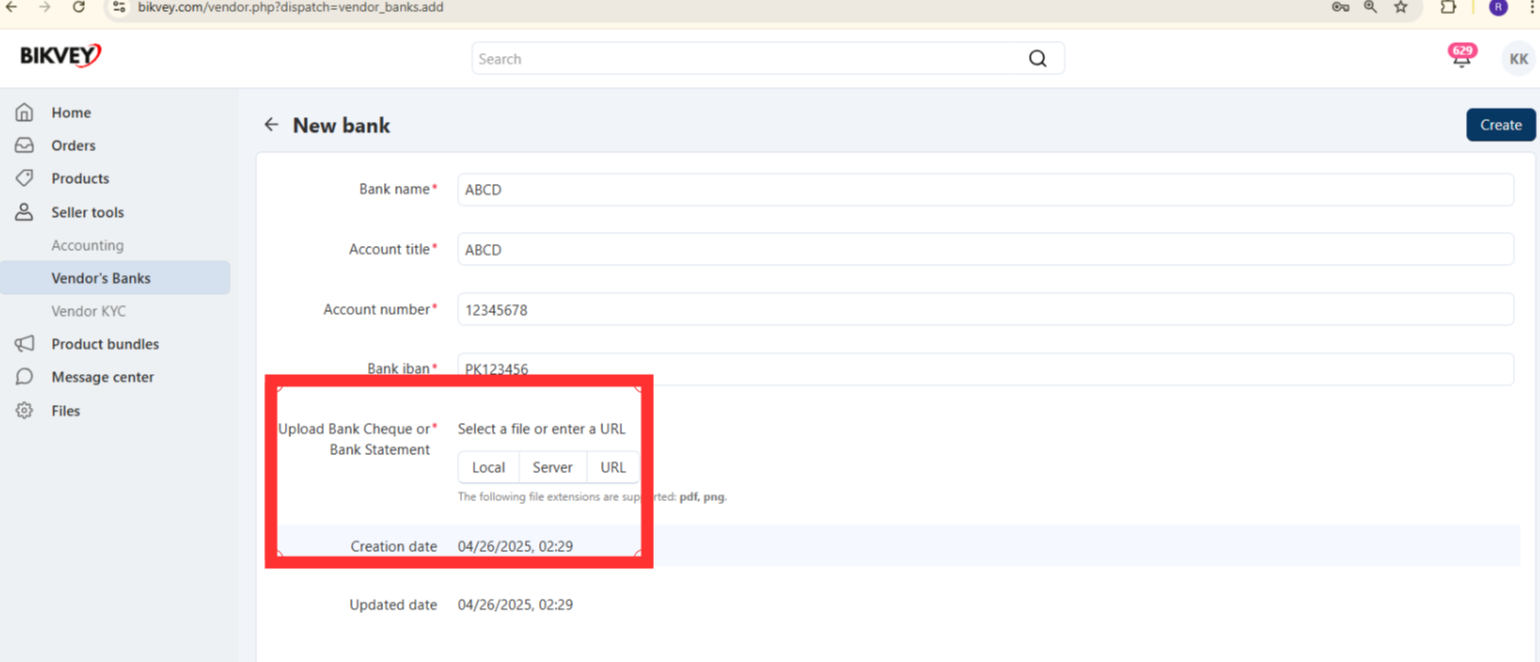
Review & Submit
Double-check all entered details for accuracy.
Click on "Create" or "Submit" to complete the process.
Verification & Approval
The Bikvey team will verify your details (may take 1-3 business days).
Once approved, your bank account will be linked for payouts.
✅ Ensure all details match your KYC documents to avoid rejection.
✅ Use an active bank account to receive payments smoothly.
✅ Contact Bikvey Seller Support if you encounter any issues.
By following these steps, you can securely add your bank account and start receiving payments for your sales on Bikvey.
From the dashboard, locate and click on "Seller Tools" in the navigation menu.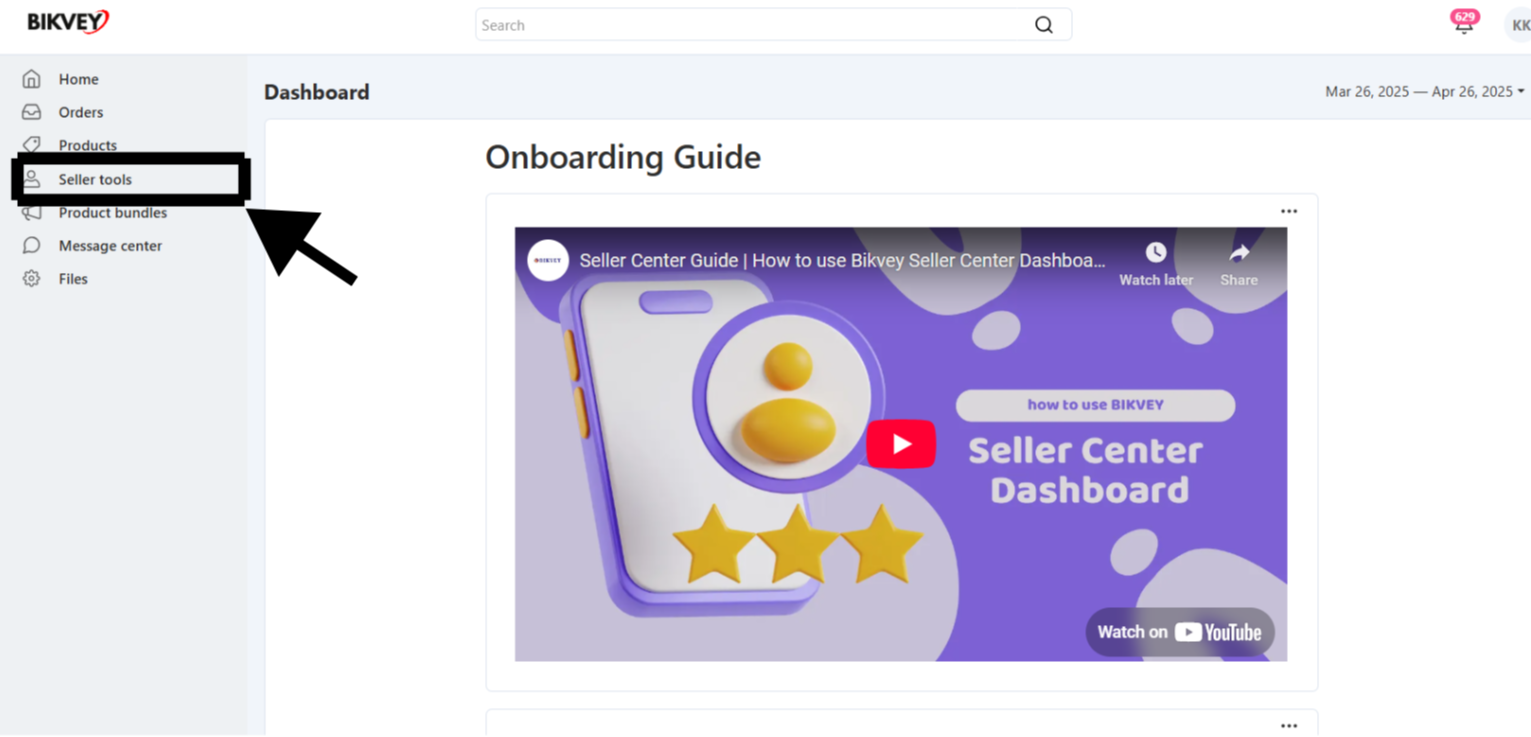
Under Seller Tools, select "Accounting" 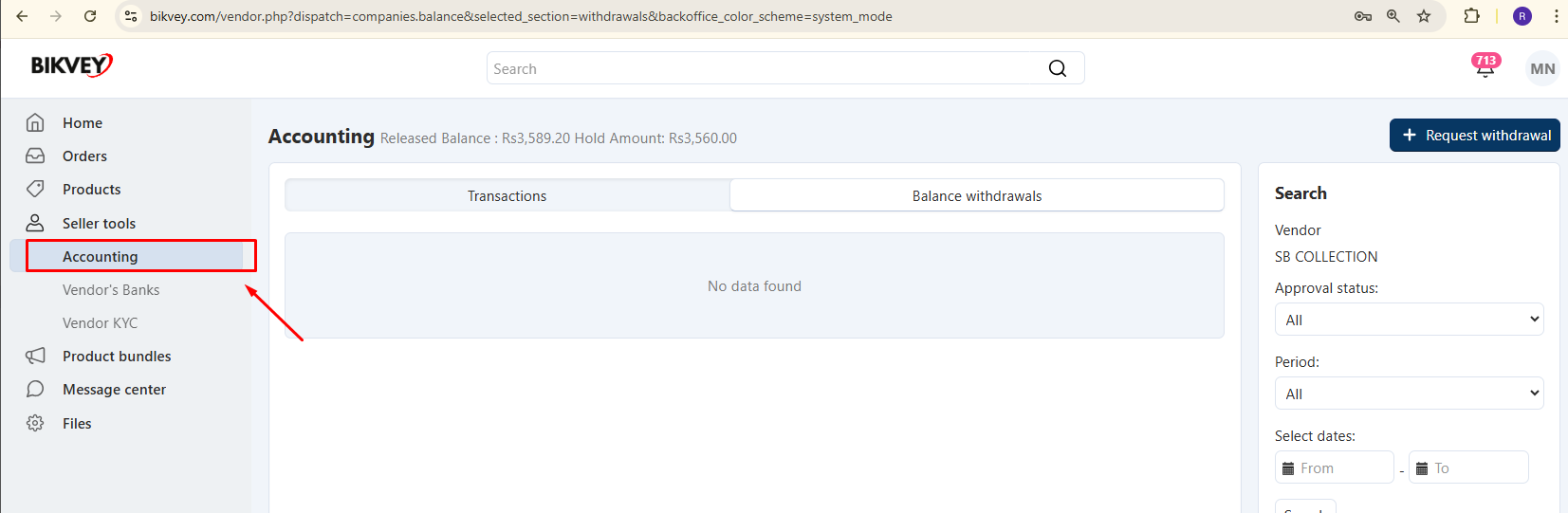
Go to "Request Withdrawal" (under Accounting/Payouts).
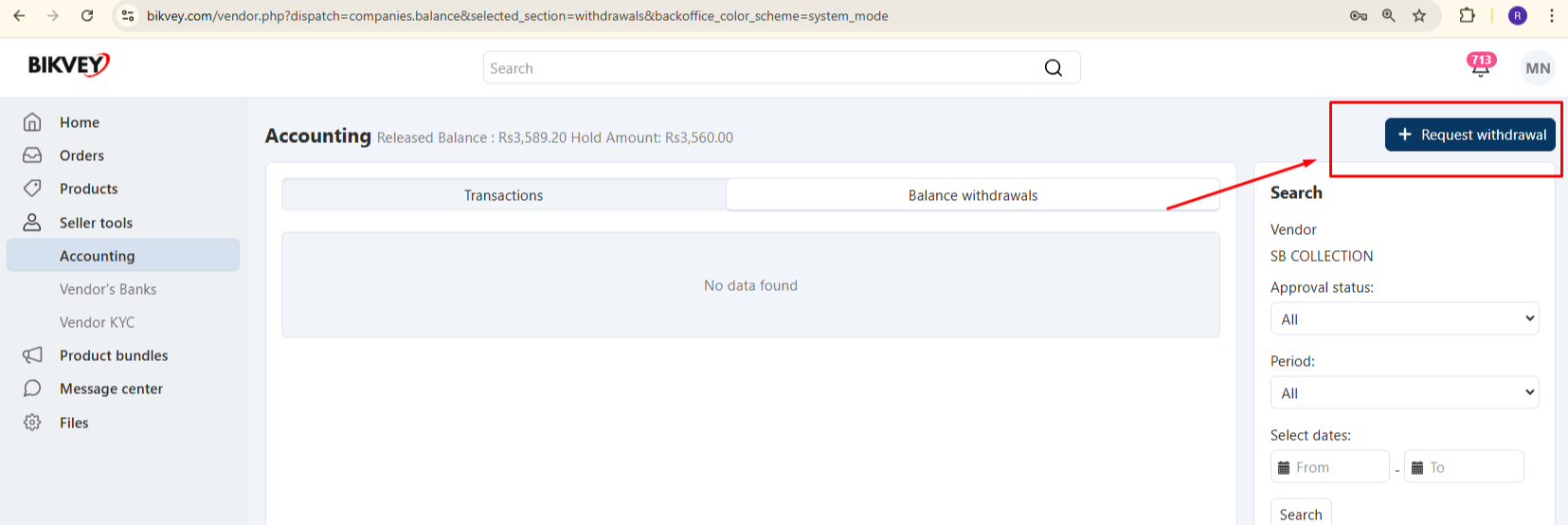
Select your pre-added bank account from the dropdown.
Enter the withdrawal amount (ensure it meets the minimum payout threshold).
Review the details and click "Submit" or "Create Request".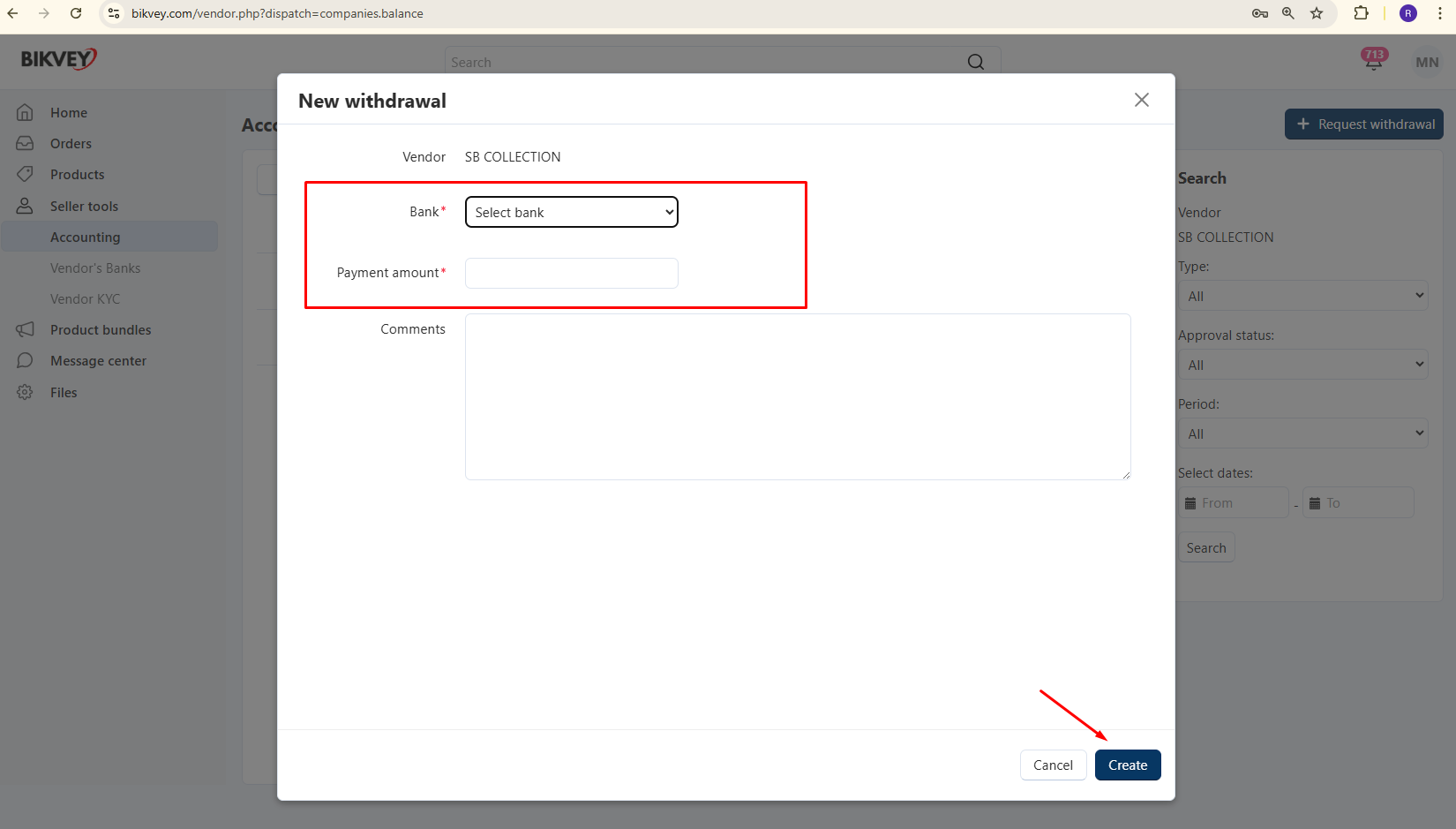
Check the "Payout History" or "Withdrawal Requests" section to monitor the status (Pending/Processed/Failed).
Processed funds will be transferred to your bank account within the platform’s specified timeframe (e.g., 3-5 business days).
✅ Ensure your bank details are accurate to avoid failed transfers.
✅ Check Bikvey’s minimum withdrawal limit and processing fees (if applicable).
✅ Contact Bikvey Seller Support if you encounter issues.
Would you like additional details on payout schedules or troubleshooting? Let me know!
Was this page helpful?
Thank you for your feedback!
Please Login First
Comments (00)